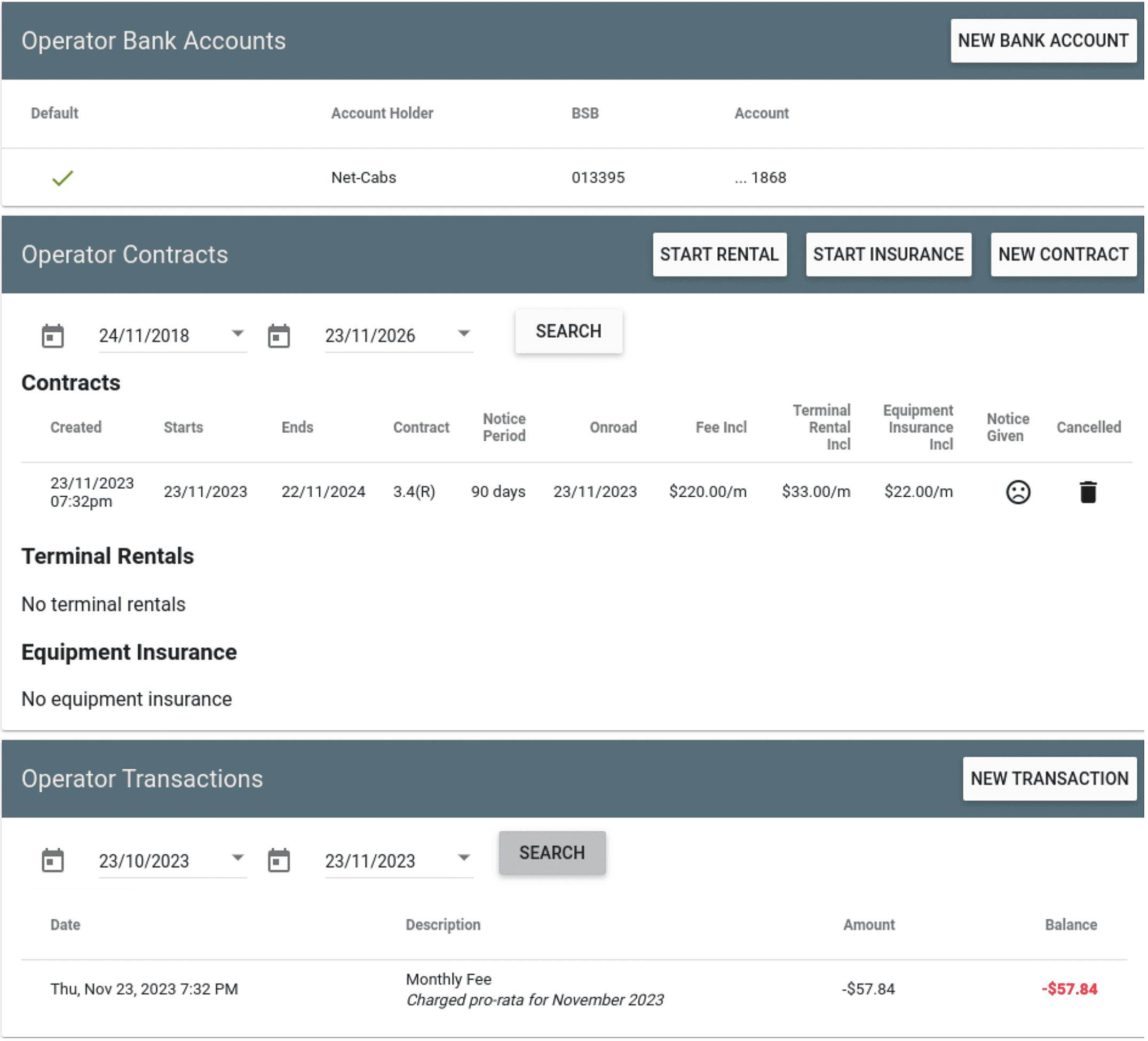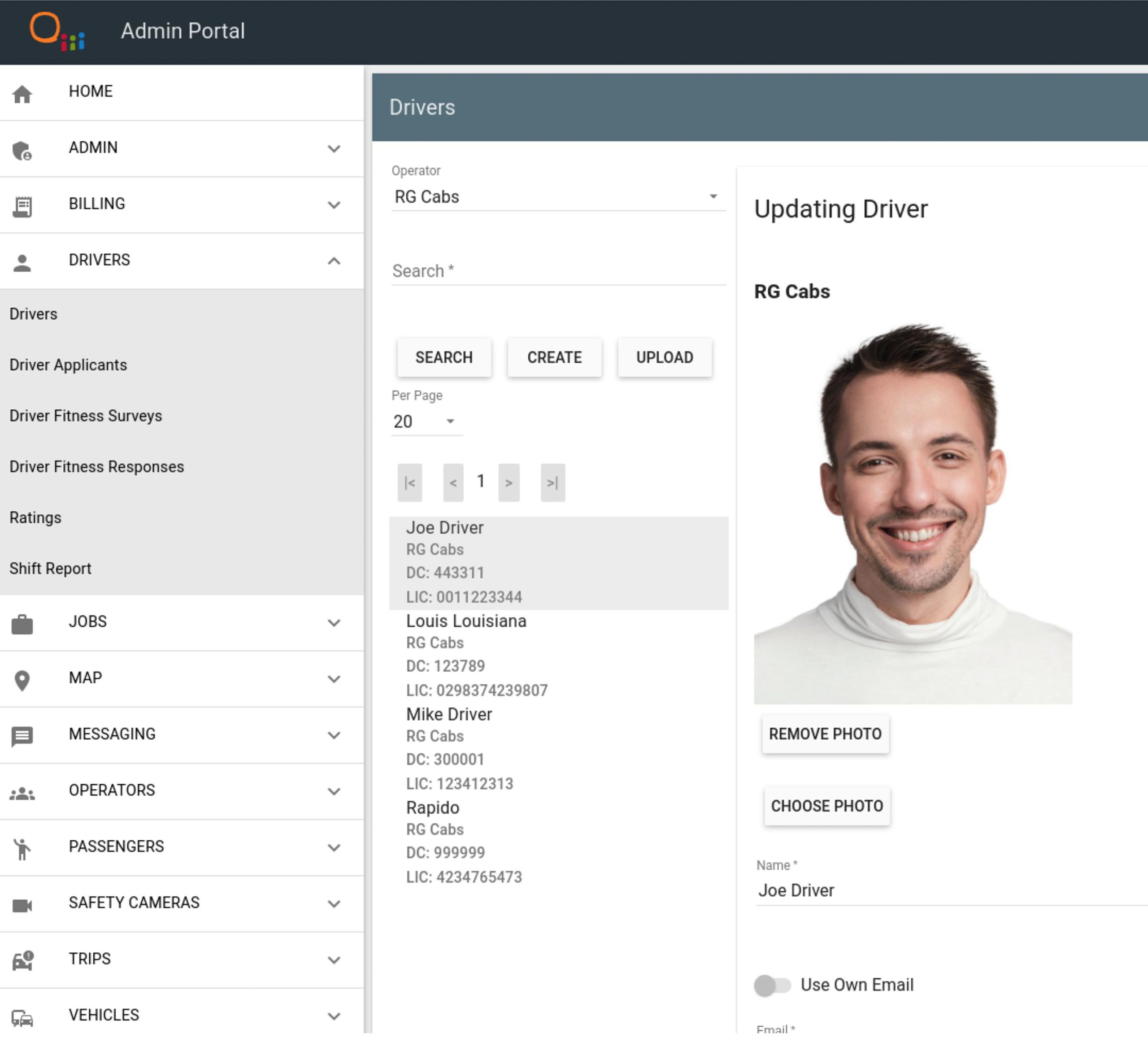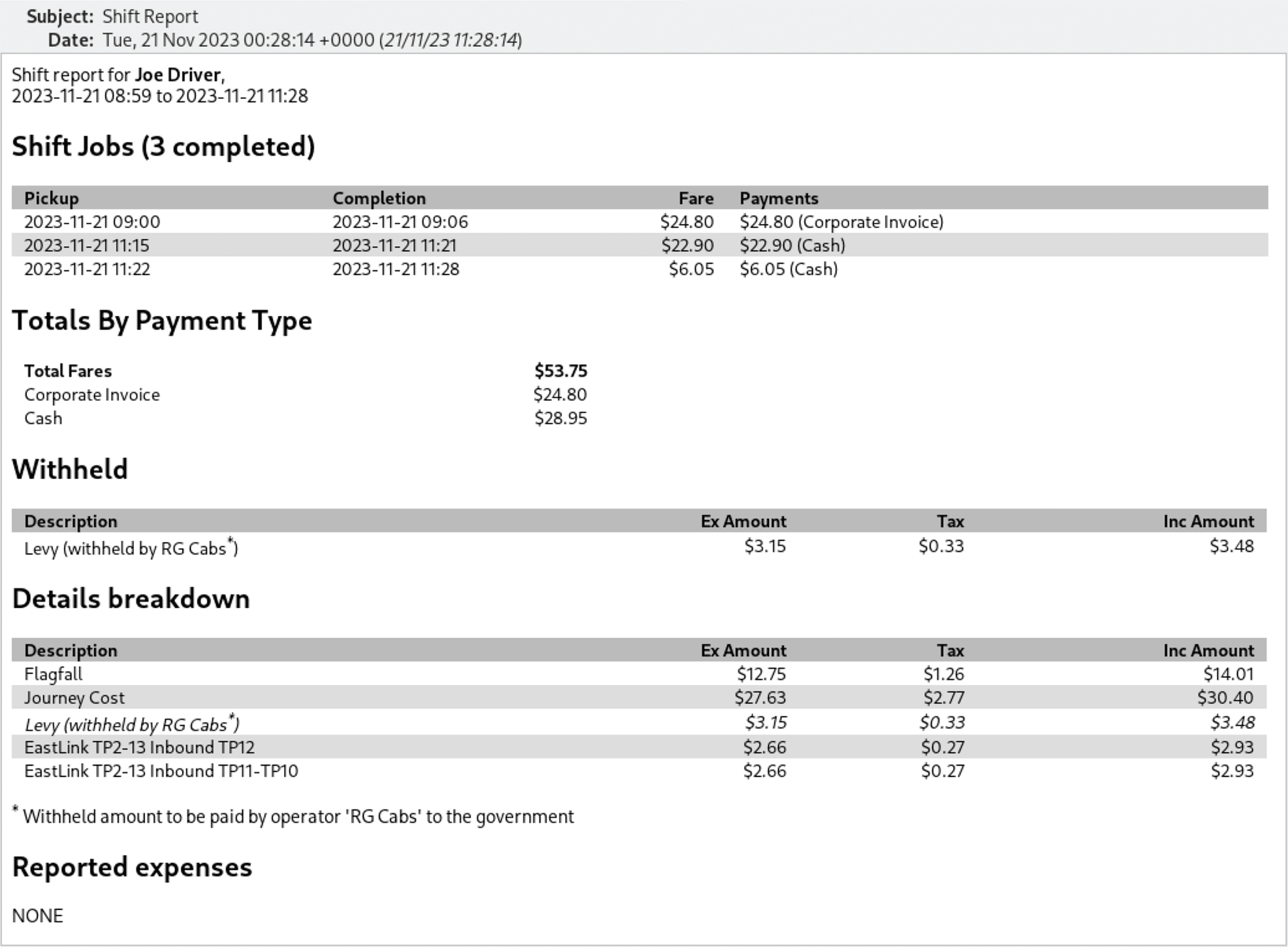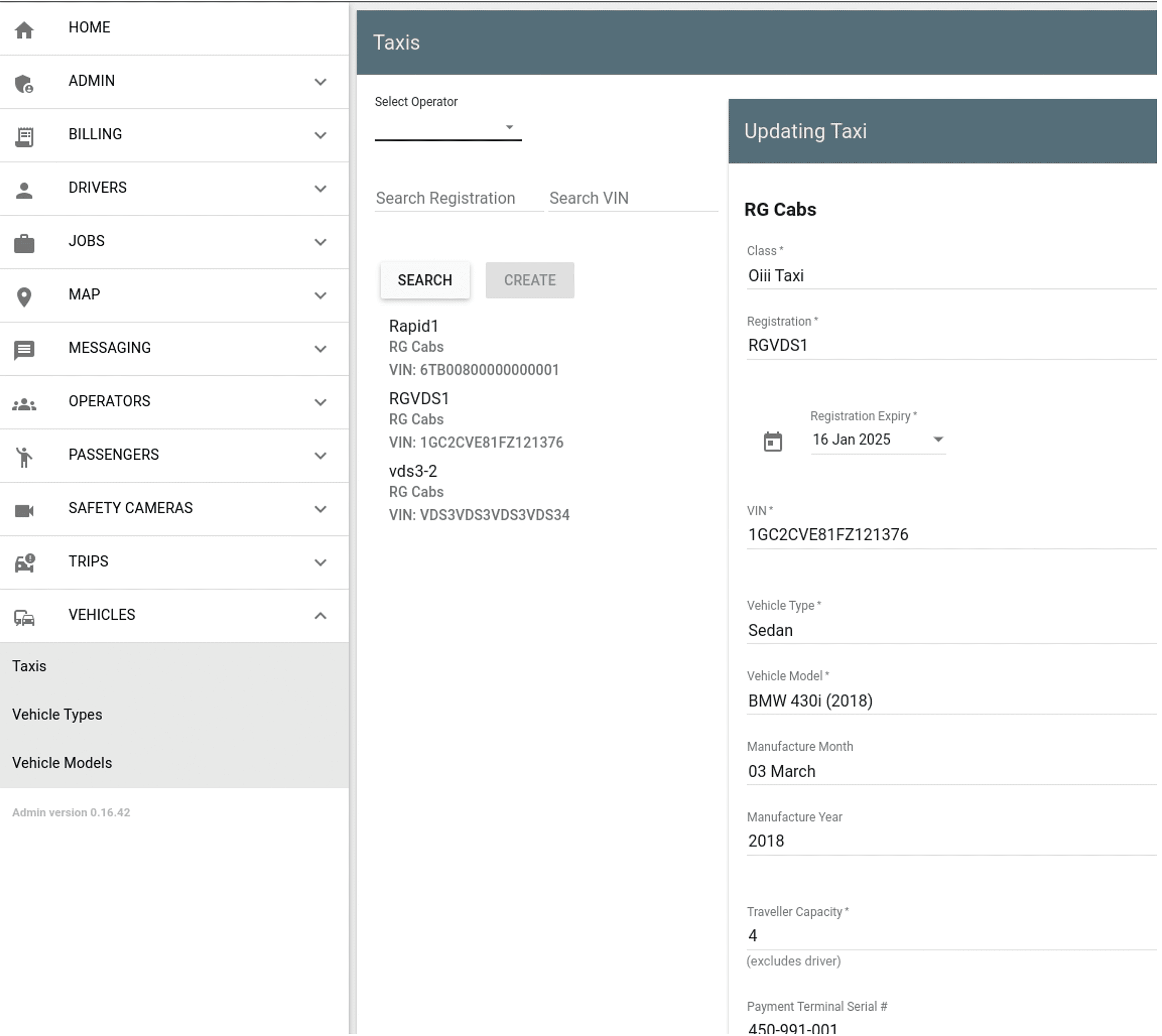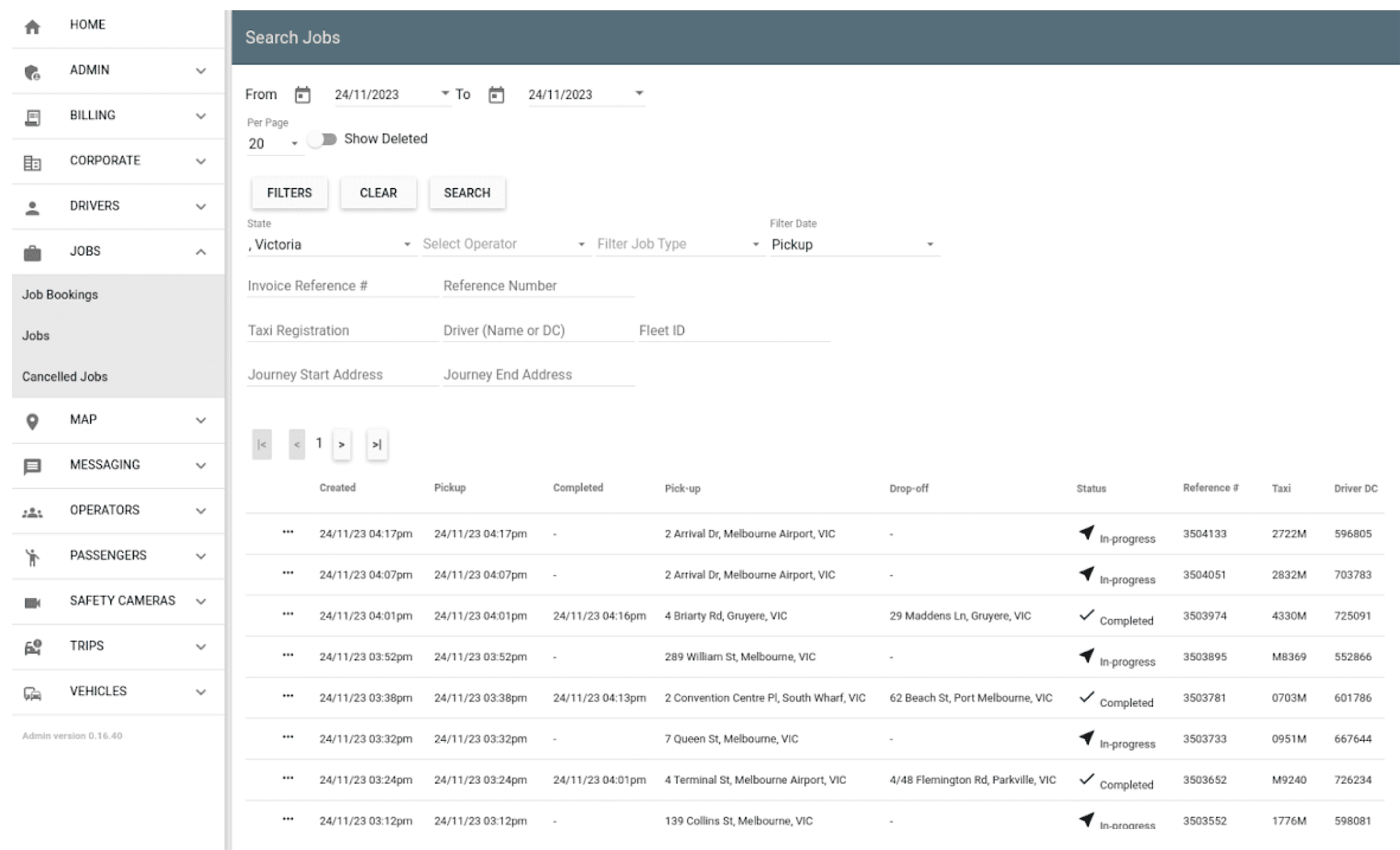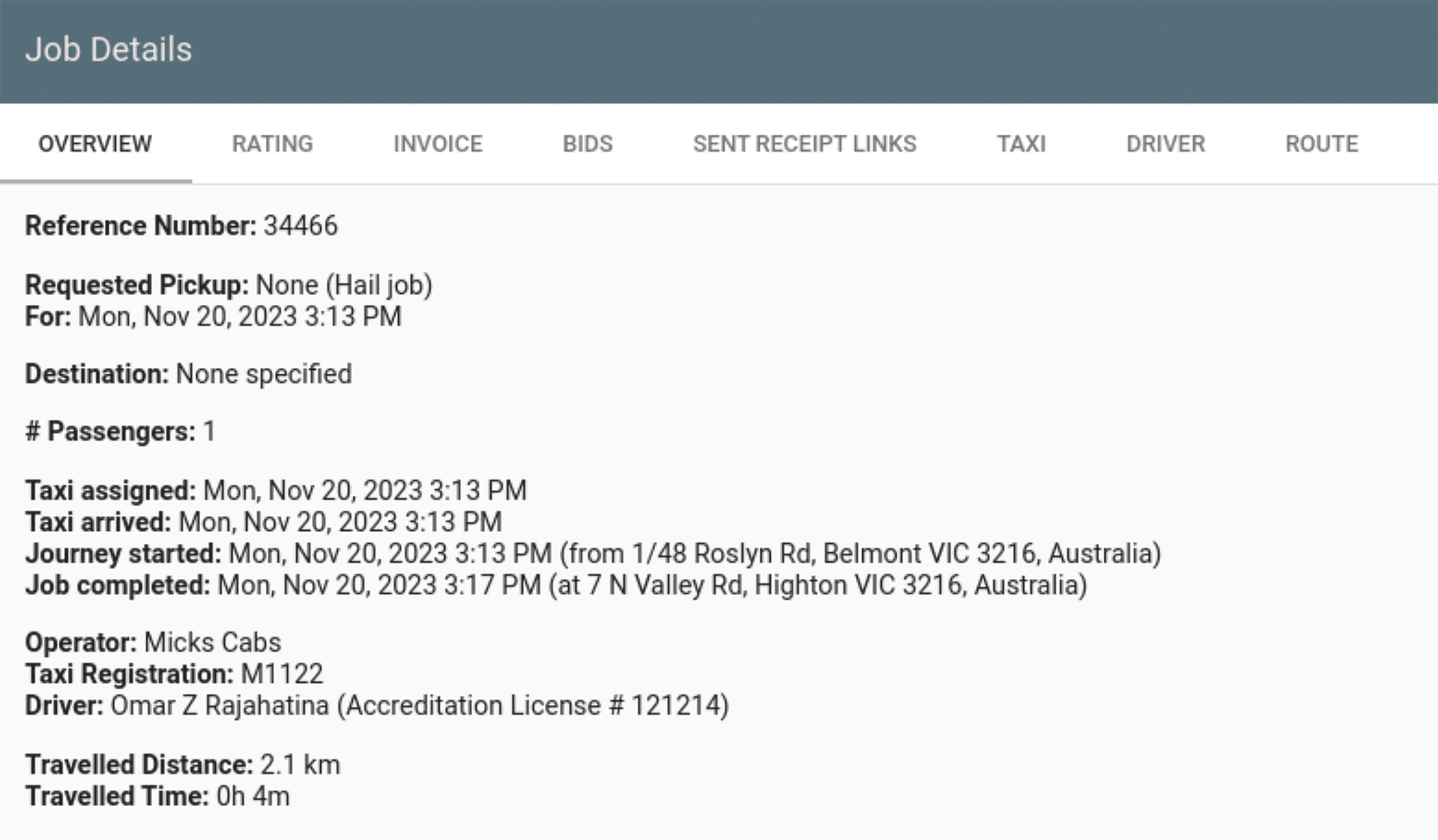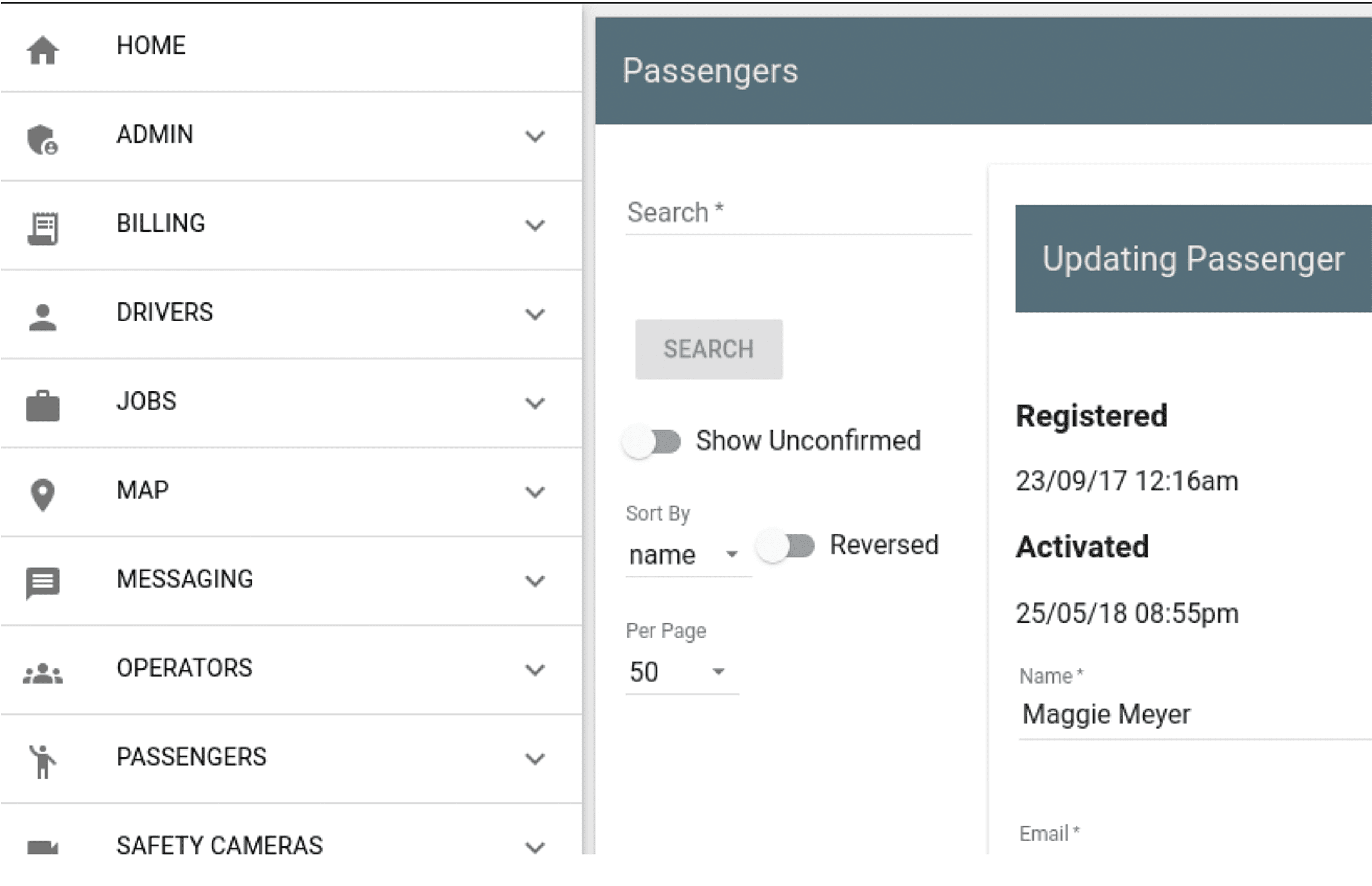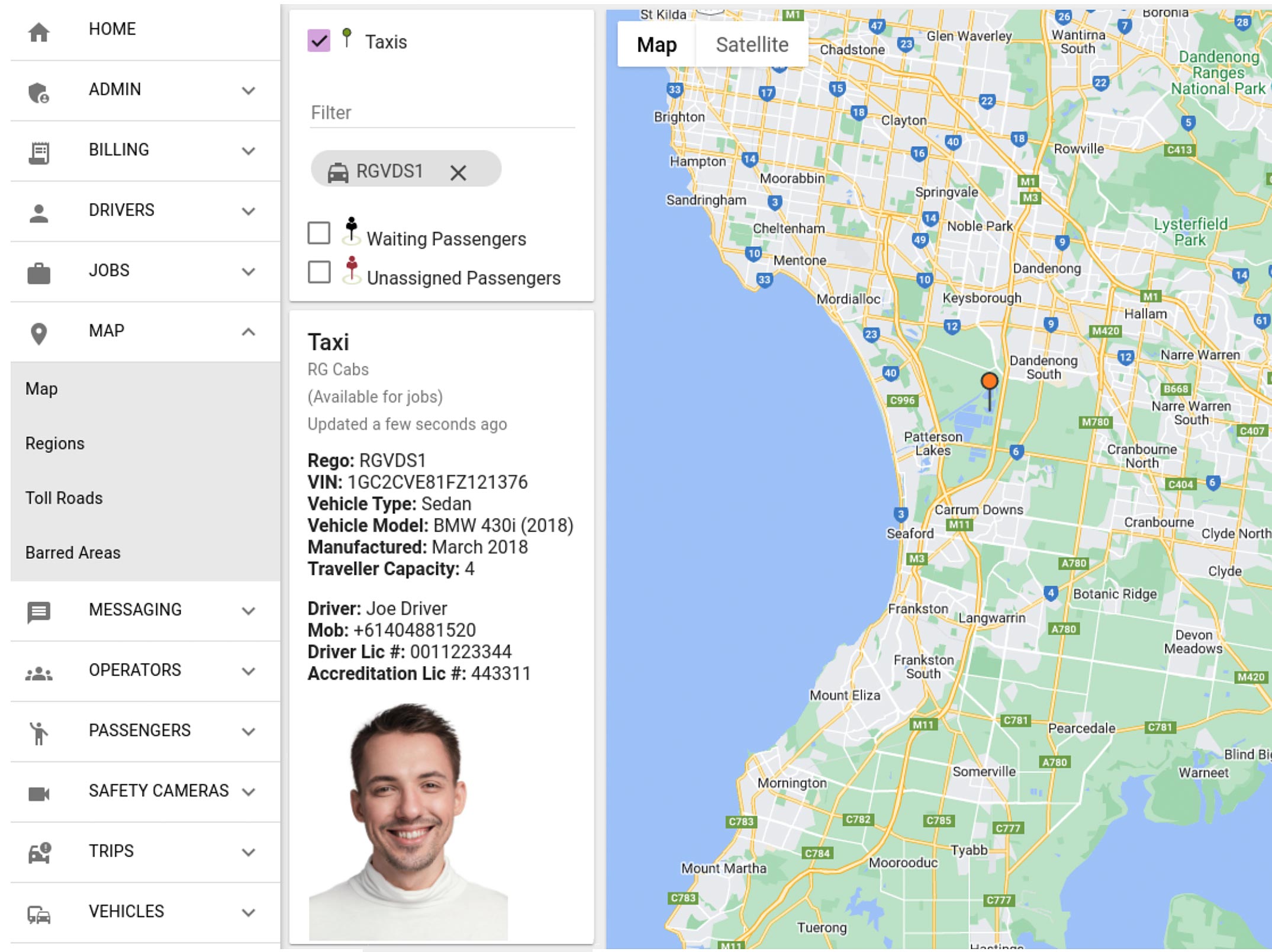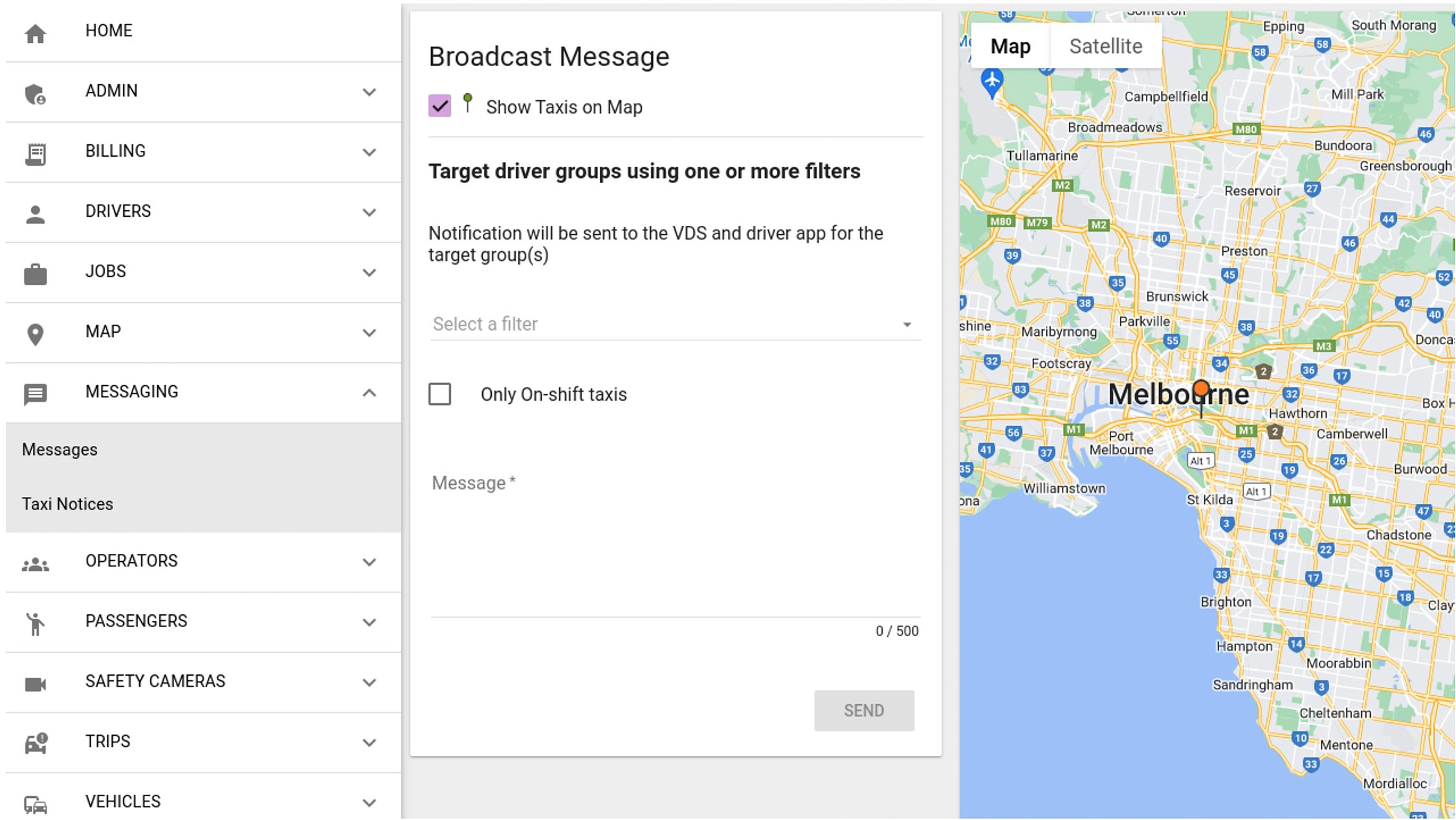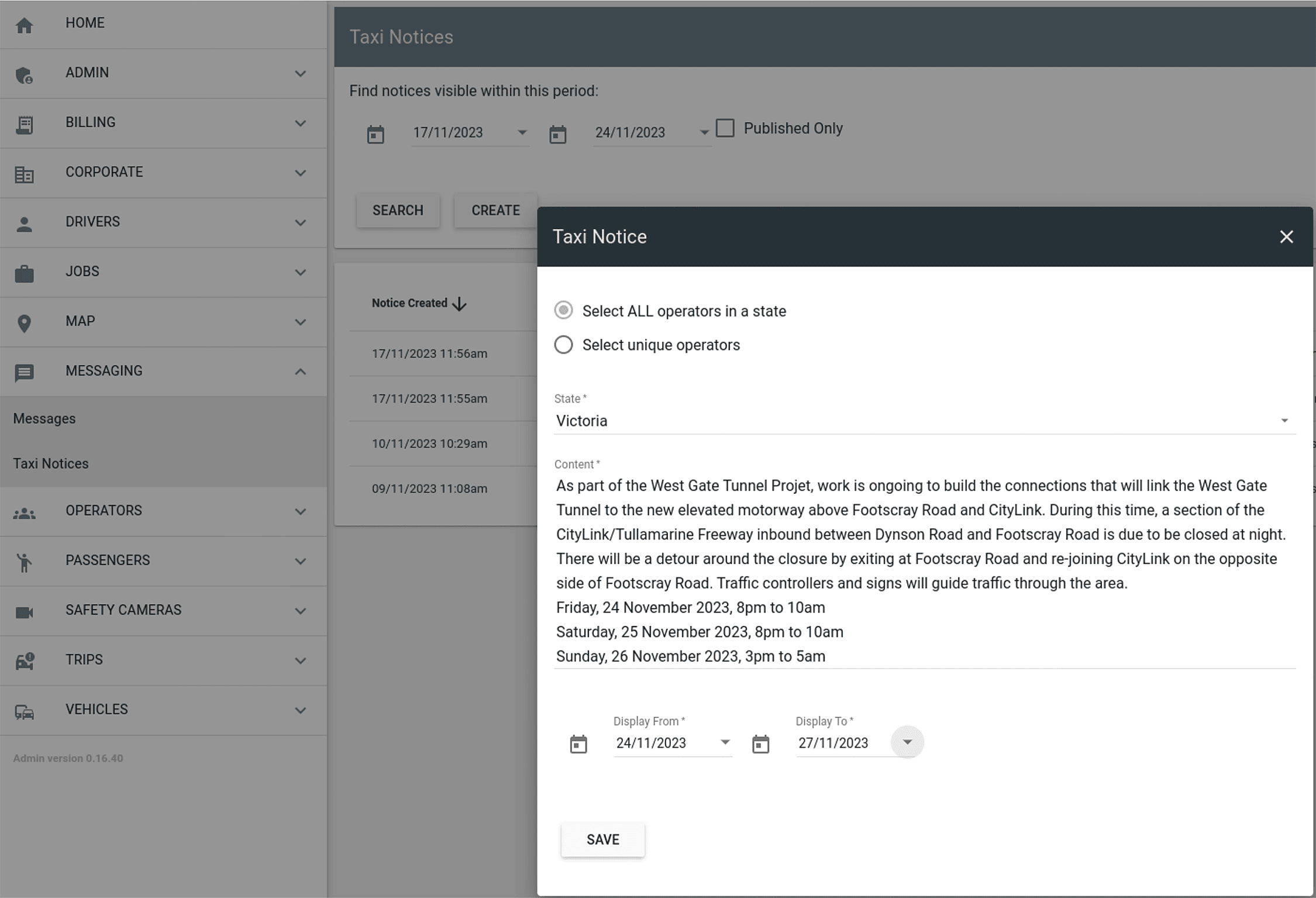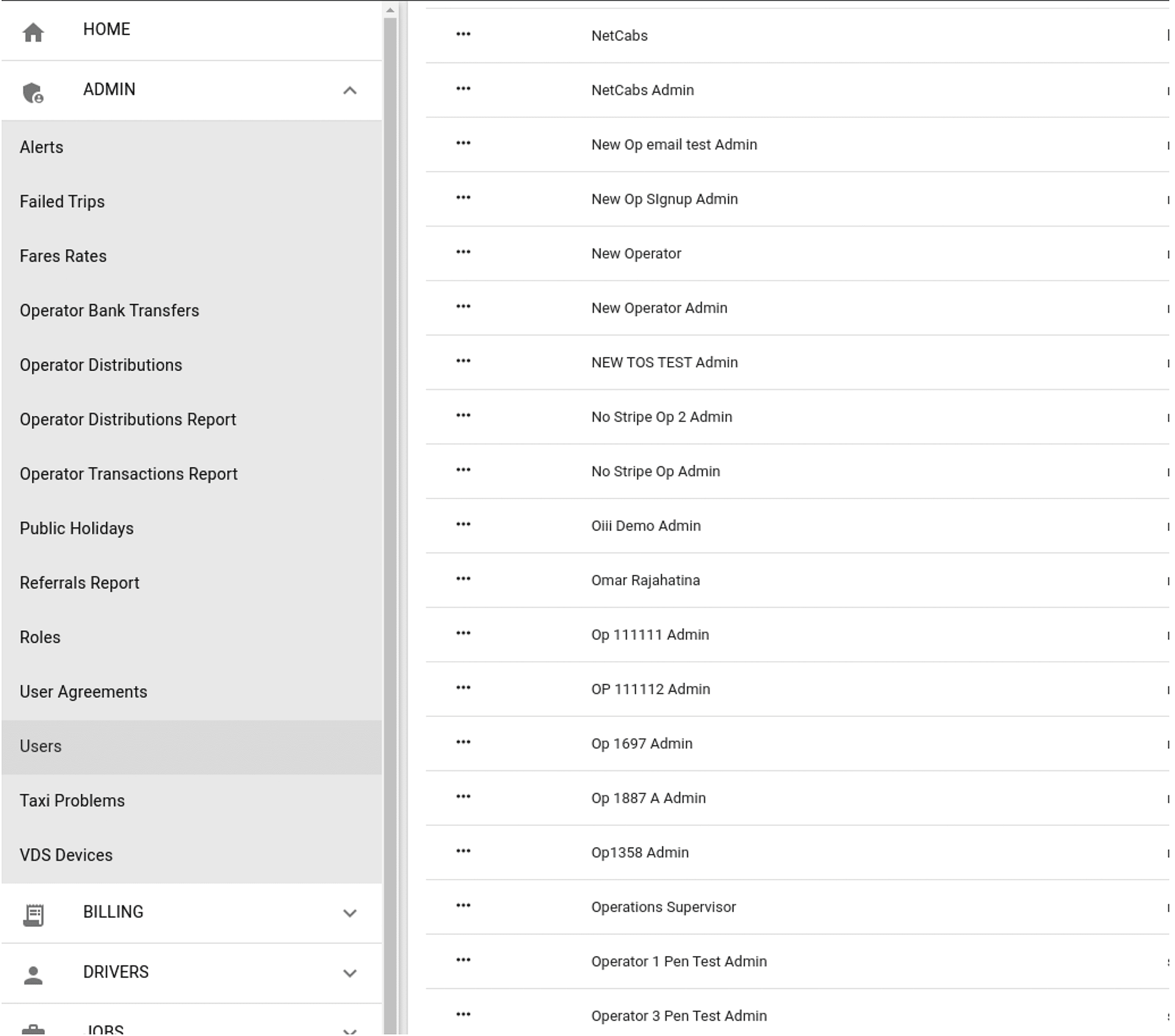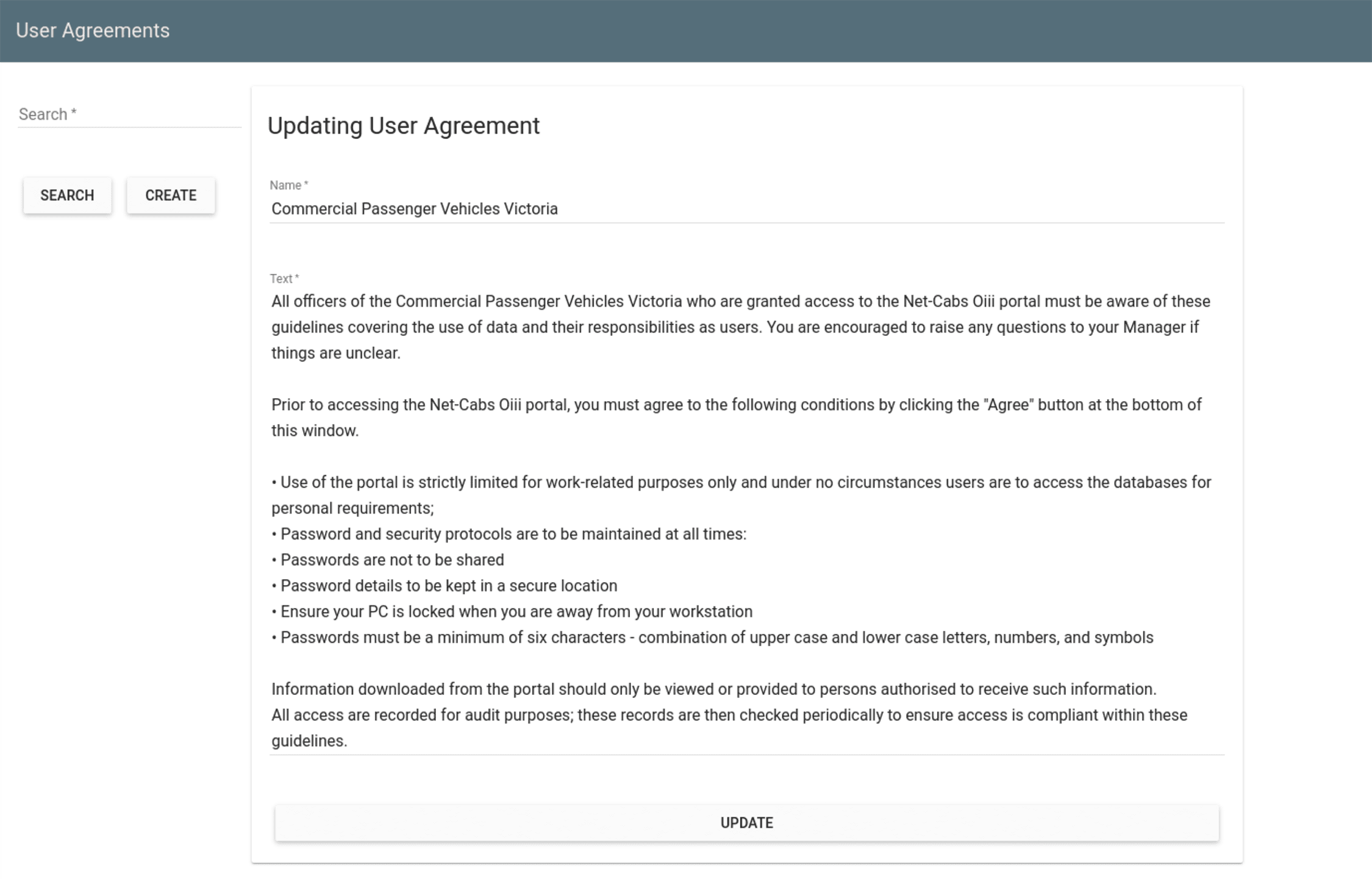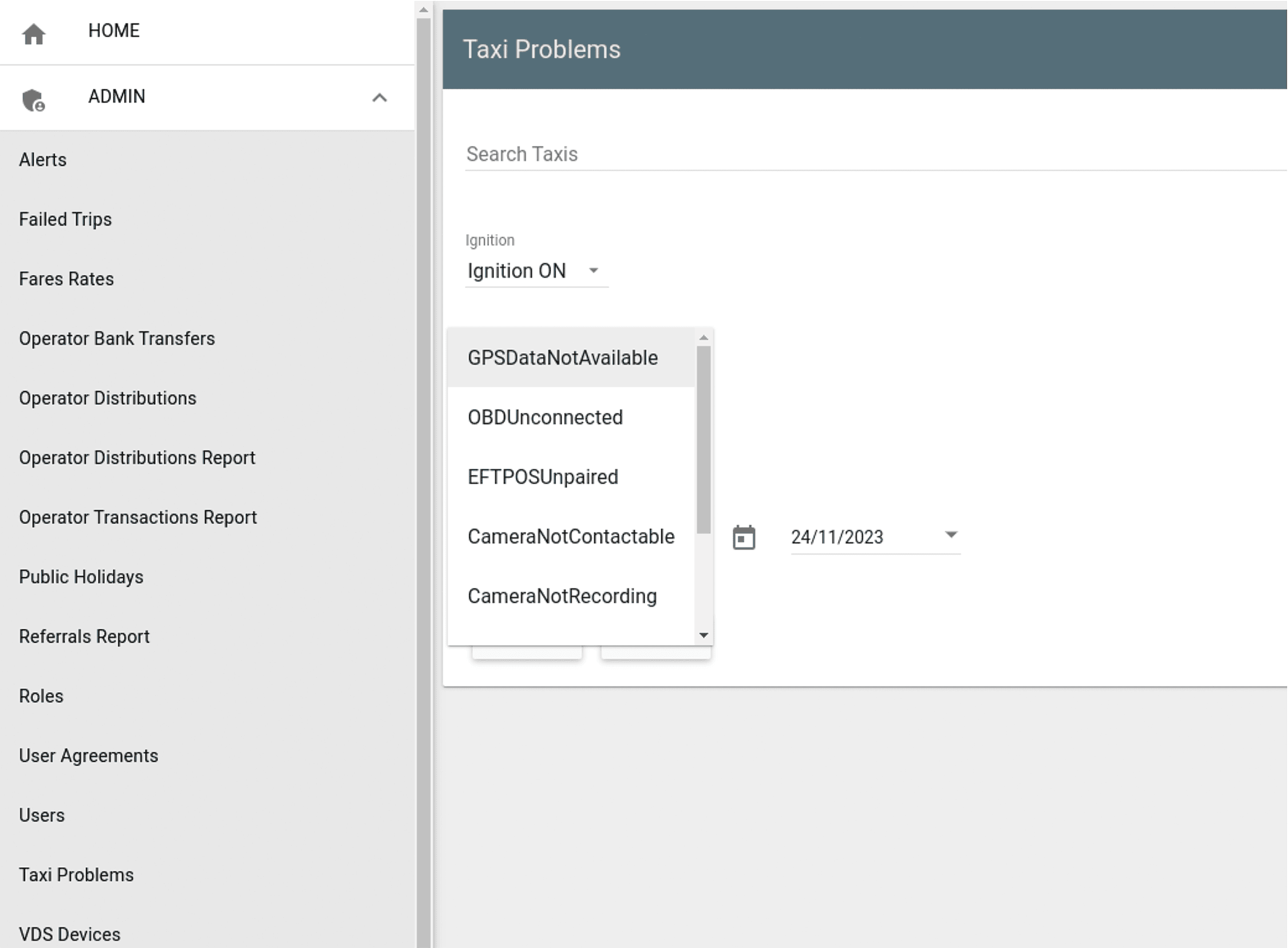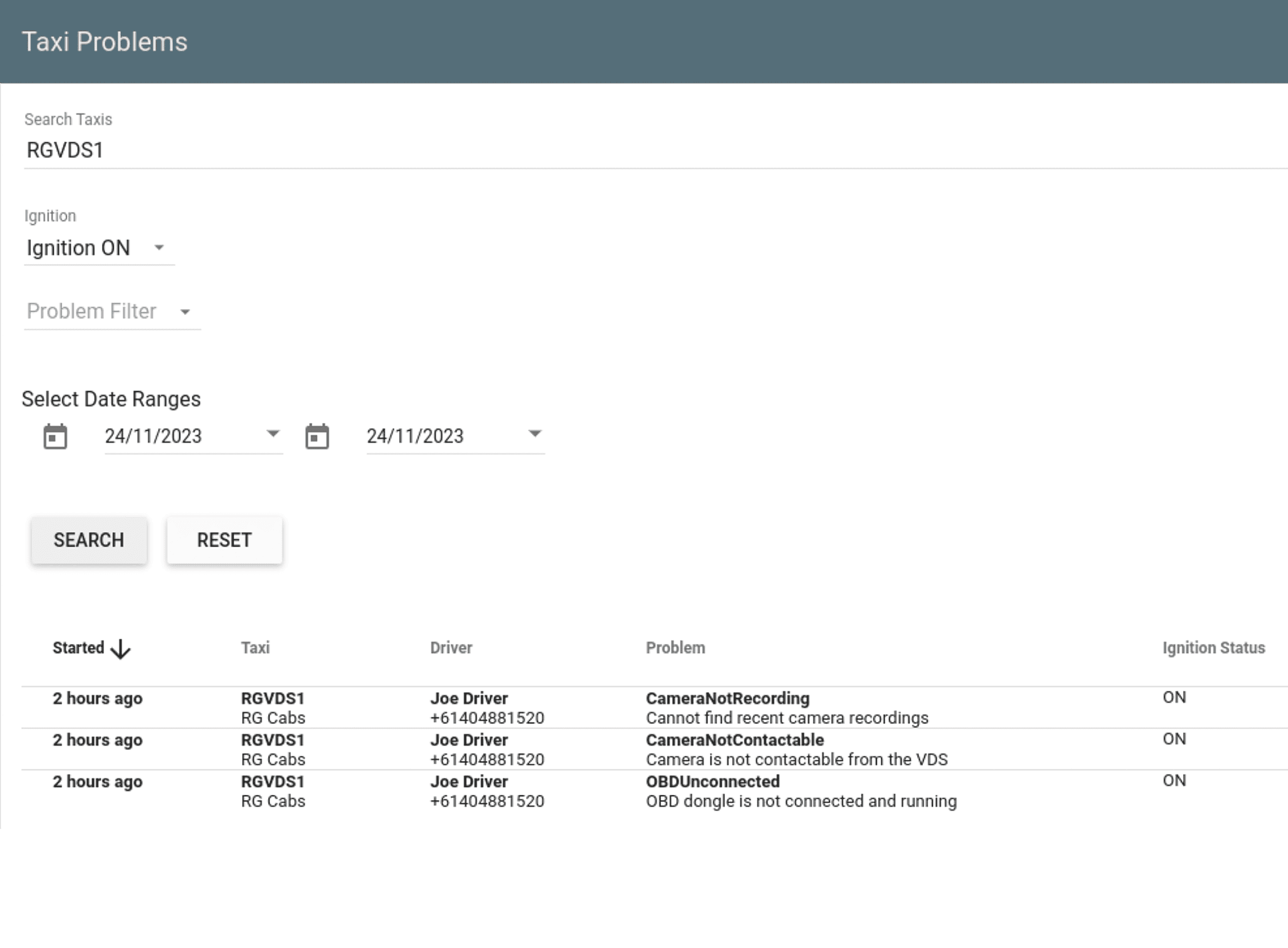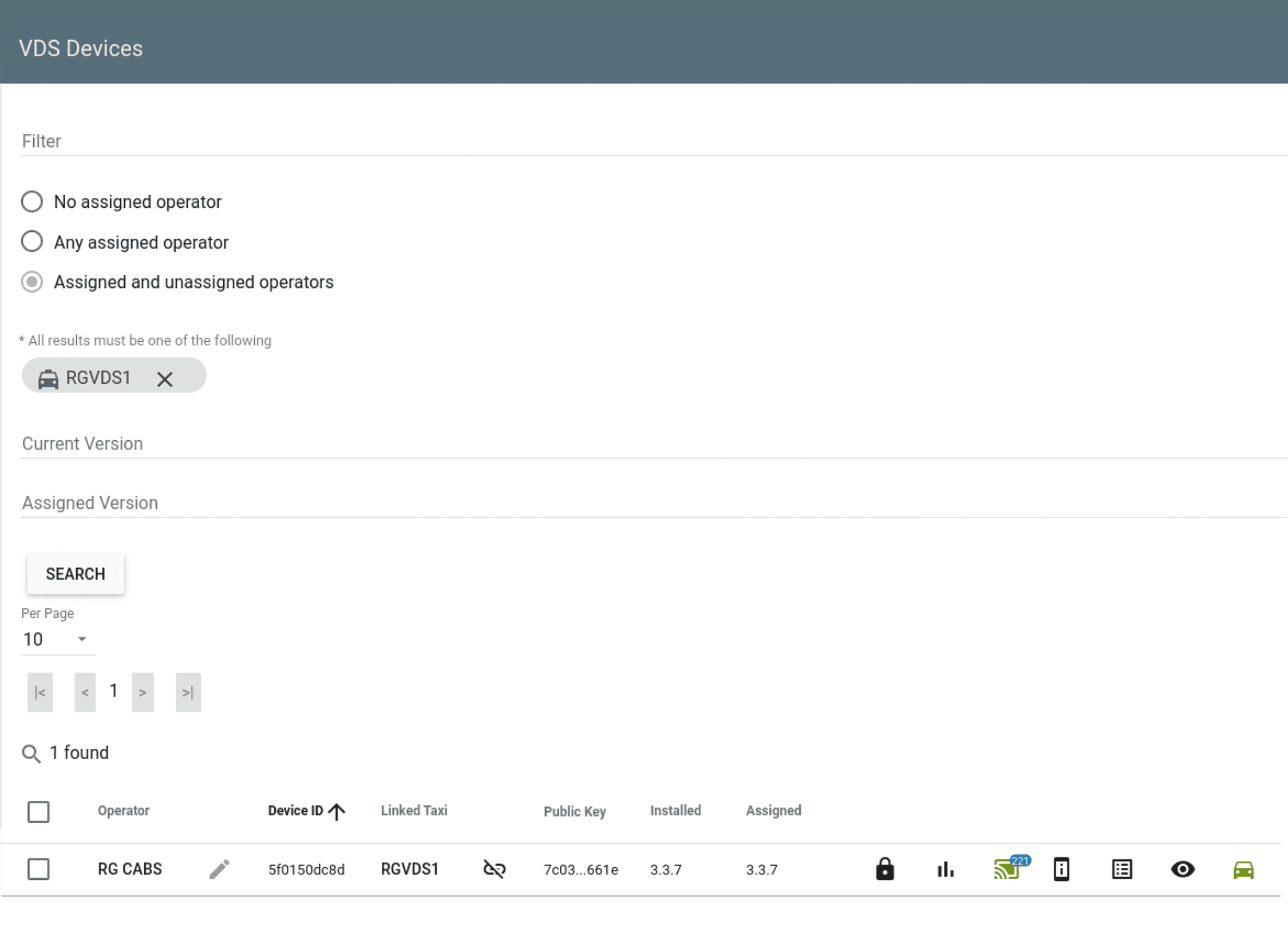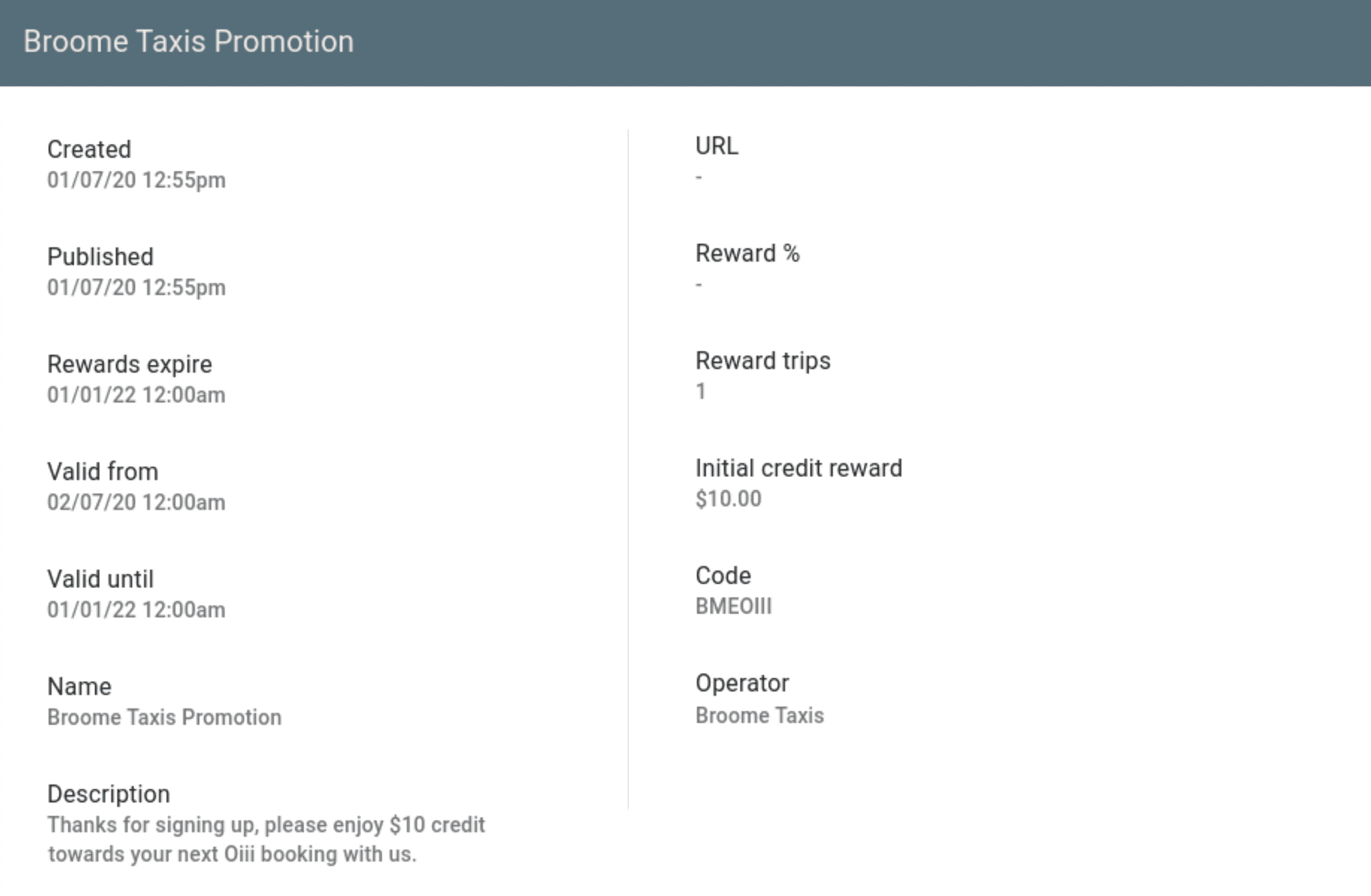Management Portal
A deep dive into some expansive functions.
User Control
The Net-Cabs management portal, also referred to as ‘dashboard’ or ’admin portal’, is a secure role-based portal that provides relevant information to a wide range of users.
A user’s functional role is matched to a portal role. Portal roles define granular access controls for each portal functionality and can be further restricted to regions or specific operators.
Examples include:
- a restricted dashboard view for operational stats for a given operator
- Victorian security officers who can access footage in all Victorian taxis (not other states)
- a taxi operator who can manage only his drivers and taxis
Portal users include personnel who act in one of the following capacities:
- System Administrator
- Legislator/Regulator (government department/agency)
- BSP (booking service provider)
- Operator (taxi operator)
- Security Officer (police, security camera operator or BSP)
- Office Admin
- Installer
- Call Centre Operator
- Supervisor
- Driver Manager
- Operations Manager
- Financial Controller
- Business Analyst
- Customer Support Staff
- IT Support Staff
In Net-Cabs terminology, an operator is an owner of one or more commercial passenger vehicles or is a booking service provider (BSP) who acts on behalf of the owners (parent operator). In the simplest scenario the operator is an owner driver with one taxi. In this case, the operator and the driver are the same person.
It is perfectly fine for the operator to employ other drivers to drive the taxi at different times. In this case, the operator would have one taxi and two or more drivers linked to the operator’s account. Some operators have many associated vehicles (hundreds or thousands) and even more drivers but the terminology remains the same.
Operators are created and managed under Operators in the admin portal. Each operator receives a Net-Cabs transaction account where each credit and debit transaction is recorded with a running balance. Net-Cabs collects money from the government (e.g. disability support scheme) in the form of a fare subsidy, from corporate accounts via invoice payment and from passengers via in-app payment (OiiiBid®), via online payment (fixed fare for a driver network job) or via card payment on the integrated payment terminal (metered or fixed fare). Commissions are automatically deducted and the resulting net payments are credited to the operator’s account.
The operator’s service terms are defined under Operator Contracts in the admin portal. The terms include contract duration, on-road start date, recurring service fees, terminal thresholds, rental fees, insurance fees and the operator’s bank account details.
The Net-Cabs platform automatically applies all relevant fees as debit transactions to the operator’s account when they fall due.
Transactions are settled daily at 21:00 UTC and funds are paid to/debited from the operator’s bank account.
Each Operator has the ability to define custom driver conditions. This is useful for operators with multiple drivers who dispatch jobs to their drivers from the admin portal.
By defining relevant conditions such as wharf pass, working with children license, bus license, covid passenger pickup, etc. the operator is able to select one or more driver attributes and the dispatch system will automatically determine suitable drivers.
For more information on this topic please refer to Dispatch .
Other operator configuration items include booking search regions (limits address look-up to the respective region) and barred areas (areas from which bookings are not accepted).
Driver profiles can be created and updated under Drivers in the portal. Apart from a driver photo and name, the input fields include mobile number, email address, ABN, business name, address, alternate contact details, driver license number, expiry and issuer, accreditation license, expiry and issuer, state license number (e.g. MPTP driver number), expiry and issuer and WAT (wheelchair accessible taxi) endorsement.
Drivers can register by filling in the online application in OiiiPlus®. Candidates must provide personal information, vehicle and banking information by entering and uploading supporting documentation and photos. A system administrator reviews the provided information and either approves or rejects an application. Once approved, the platform automatically populates the provided information and sets up the driver as an owner operator with a vehicle. For more information on this please refer to OiiiPlus.
A driver is automatically suspended by the platform if the state regulator suspends the driver for any reason. Operators can also manually suspend their drivers in line with their policies. A suspension is immediate and the driver is logged out of a VDS3 or OiiiPlus with a corresponding message and can no longer provide on-demand services (booked or unbooked) on the platform.
If drivers have a profile in the portal and are not suspended, they can log in to the platform (VDS3 or OiiiPlus) with their accreditation license or their email address and a password. Logging in to VDS3 starts the driver shift. Logging in to OiiiPlus does not. As VDS3 units are installed in vehicles, drivers typically want to begin a shift when they log on. With OiiiPlus, drivers may simply want to create jobs for their networks or review past earnings. For that, they do not require to start a shift.
However, if drivers want to receive and accept jobs in OiiiPlus they are required to start their shift in the app. Note: driver work shifts are legislated in Australia, i.e. drivers are not permitted to work more than 12 hours in a day and must take a sufficient break before starting the next shift (for more information on this topic refer to Driver Safety).
Drivers are automatically emailed a shift report after ending their shift (i.e. by logging out of VDS3 or ending their shift in OiiiPlus).
Vehicles are defined under Vehicles in the portal. They can be operated as taxis, rideshare cars, limos, buses, etc. Each vehicle is assigned a ride class such as Oiii® Taxi, Oiii Luxe, Other Taxi, Other Limo, Other Rideshare etc. and a vehicle type such as Sedan, Wagon, SUV, Minivan, Maxi, etc.
Other attributes include make, model, year, registration, registration expiry, VIN (note: the VDS3 controller matches the VIN derived from the ECU and locks up the device if there is a mismatch) and traveller capacity. The latter is important because some states allow for taxi drivers to charge an extra fee if 5 or more passengers board the vehicle. In vehicles that support 5 or more passengers, drivers are prompted to enter the number of passengers at meter start. The meter then automatically applies the correct fee from the applicable rate set.
Vehicles can have configurable conditions like WAT (wheelchair accessible taxi – typically has a wheelchair lift) or Pet (pet friendly taxi – is fitted out to transport pets).
Booked jobs can have one or more vehicle conditions. The Net-Cabs platform automatically matches the set conditions when dispatching jobs to drivers. For more information on this topic please refer to Dispatch.
Vehicles can be suspended by a system administrator. Once suspended, drivers are automatically logged out and a notice is displayed to the driver.
The Net-Cabs platform automatically suspends an operator’s vehicle if the operator’s transaction account drops below a configured limit. Negative transactions can be attributed to service fees or failed direct debit bank attempts. A suspension due to a negative account triggers the platform to automatically send a payment link to the operator (via text and email). Once the operator settles the outstanding amount, the suspension is automatically lifted and drivers may continue work.
On the Net-Cabs platform every transport service is designated a unique reference number. Subject to the attributing source, jobs can also be referenced by booking number aand invoice number.
Jobs go through a life cycle process from Created, Waiting for assignment, Waiting for taxi, In-progress to Completed. Every job progress can be viewed in the portal under Jobs.
Jobs can be searched and filtered by a range of criteria including: date range, state, operator, job type, invoice reference number, job reference number, registration, driver name, driver accreditation license, journey start and end address.
Administrators, regulators (limited to a state) and operators (limited to the operator network) can drill down on a job to view detailed information such as the reference number, requested pick-up time/date, destination, number of passengers, assignment date/time, arrival date/time, journey start date/time, journey end date/time, operator information, taxi registration, travelled distance and time, driver rating (by passenger), invoice breakdown, OiiiBid® process, the ability to resend an email, taxi details including registration and VIN, driver details (name, mobile, driver and accreditation licenses), advised and travelled routes.
Consequently, the job facility is a key tool for all job related queries.
Another way to identify jobs of interest is by using the Passengers facility. Job data from the Oiii® passenger app, the booking portal and driver networks is collated and itemised for a given passenger profile.
The facility is useful for a customer service representative who receives a passenger query regarding a past job. Rather than searching for the corresponding job under Jobs, the customer service representative can search the passenger profile by name, mobile number or email. Once a passenger record has been matched, the administrator can view a job history with the relevant jobs. Under the passenger record there is also a history of invoices and Oiii Credits.
Oiii Credit is a denomination in the Oiii network and is synonymous with passenger account credits that are used to pay for rides.
There are multiple ways of locating the current location of a vehicle. One way is by using the Vehicles facilty to search a vehicle by registration. Upon selecting the found vehicle, the portal provides more detailed information. Included is a map that displays the current location of the vehicle. Alternatively, the Maps facility shows the location of all vehicles in a given map area. A registration license can be entered in the Filter to hide other vehicles on the map. Apart from the current vehicle location, other information is displayed such as current job status, vehicle VIN number, vehicle type, vehicle model and year and traveller capacity. If a driver is logged on, the driver’s name, mobile number, driver and accreditation licenses are also displayed.
An operator can restrict job bookings by defining barred areas on the map. Barred areas can be entered as street addresses which are displayed on the map as geofenced areas.
The messaging facility allows the service desk to message individual drivers and also publish messages on the notice board. Messages are sent to drivers’ VDS3 inboxes whilst notice boards are displayed to drivers before the start of a shift.
Driver messages can be sent to a targeted audience and are typically used where driver action is required. Once a driver message has been read by a driver, the event is recorded and driver acknowledgment is registered in the admin portal. Examples for direct messages are “passenger left wallet in the car, has requested you to call her on xxxx xxxx” or “you need to bring your vehicle to the depot for your 6 monthly inspection, please call the office to arrange a suitable time”.
Driver messages can also be sent to a targeted group of drivers. The following options exist to select a suitable group: limit by location range, by drivers, by vehicles, by operators and by region. Note: regions can be defined and customised by operators under Map Regions.
Notice board messages on the other hand are used to create generic driver awareness about upcoming events, such as traffic updates or changes to procedures.
System administrators manage portal roles and users. Every person who wants to log on to the management portal must have a valid user account.
Data access is tightly controlled by the assigned user role. If for instance a user account is linked to an operator and associated with a role that limits access to certain portal functions, then the user’s portal functions are limited in accordance with the applied role and only data associated with the operator is accessible.
There is no limit to the number of user roles and users that can be configured on the platform.
Roles are typically closely aligned with specific work functions such as call centre agents (access to the job booking system), customer service (access to the job and passenger functions), service desk (access to VDS3 devices and other admin functions) and so on.
Some roles require acknowledgment of a user agreement before users can log in. These can be customised under User Agreements in the admin portal and then assigned to a user role under Roles.
IT service desk and work shop staff are provided with access to VDS3 devices and Taxi Problems management functions.
As VDS3 devices are self monitoring, problems are reported on the platform as problem events which can be viewed in Taxi Problems. All problem events can be grouped by categories including date range, ignition status and registration. Some problems can be transient in nature (e.g. a vehicle service had the OBD cable temporarily unplugged and was plugged in after the conclusion of the service). For more deep seated issues such as hardware exceptions (e.g. NVMe and modem), VDS3 has a health checker function built-in with a wide range of auto-corrective measures to quickly restore functionality.
Priority is given to pesistent issues as they indicate there is a systemic problem that requires further investigation. The Net-Cabs platform allows an authorised user to view device stats and to securely connect to VDS3, thereby enabling the user to troubleshoot devices in real-time.
Problem Sample Screens
Promotions on the Net-Cabs platform operate within the Oiii Network. Operators can promote their service with targeted campaigns by offering discounts and rewards. Promo codes can be entered into the Oiii passenger app and can result in immediate account credits or participation in reward draws.